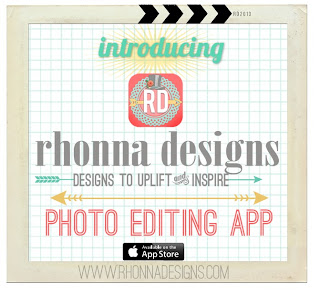
*App Logo and art above courtesy of Rhonna Designs*
Hello friends!! If you are using the new fun app from Rhonna Farrer found only in the iTunes Store for a mere $1.99 I'm sure you are having a blast! If not visit this blog post HERE and Rhonna will introduce you to it.
I made two very last minute apps if you are interested. One is on how to add layers of designs and text and the other on how to use the Mask feature. The app released while Rhonna was off on a family vacation. And I'm sure once back from vacation Rhonna will have some awesome tutorials but wanted to share a couple till then.
I might add more and if you have specific requests let me know and I will see if I can do a tutorial on some of your requests.
And lastly, feel free to follow me on Instagram at my new IG profile name _nancywyatt and if you know others that need help send them my way, I'm happy to help. Thanks!!
How to work in layers http://youtu.be/ADQZOgRCobo
How to use Mask feature http://youtu.be/DfVrN9XpJEg

*Edited 7-7-13 Figured out the link to my YouTube channel, click HERE
Hope they help!! Let me know if you have any questions!!










